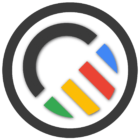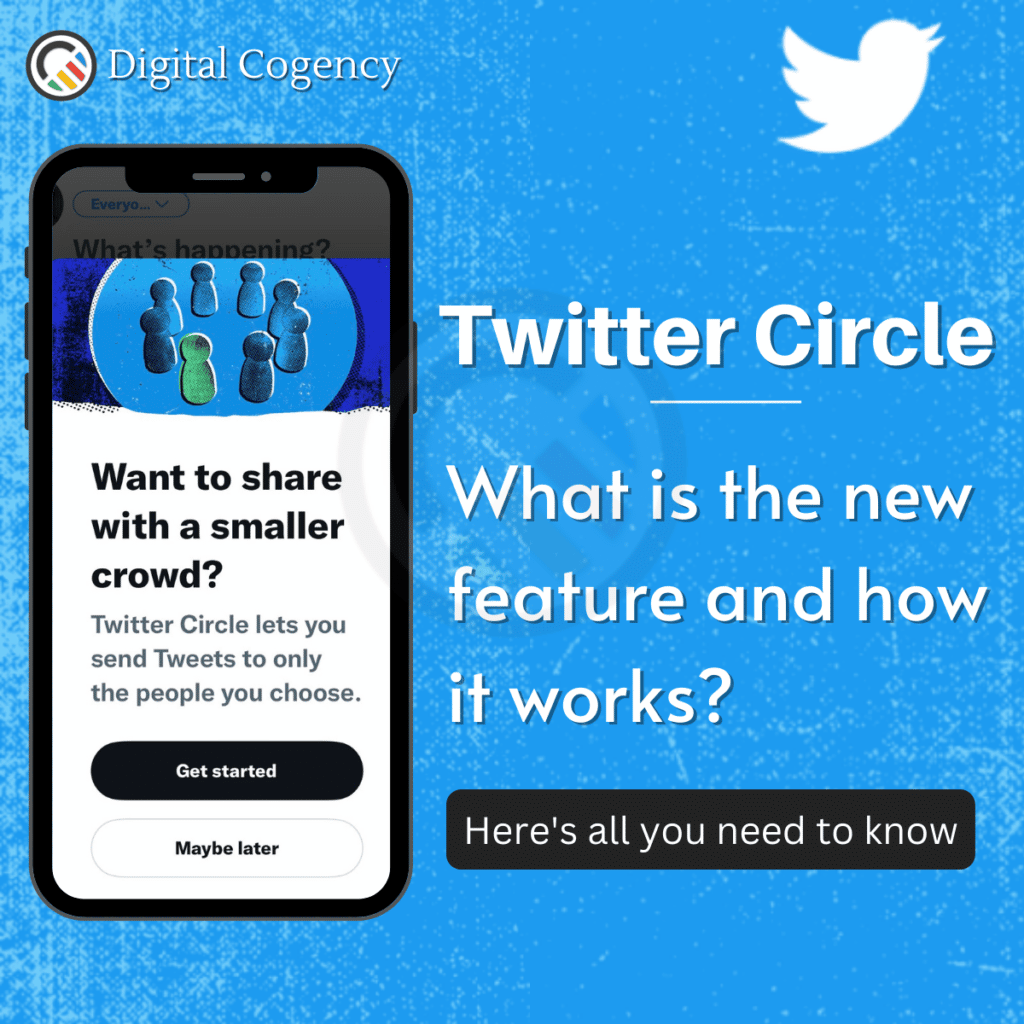Twitter Circle : What's Included and how to use?
It’s happening at the bird app: Twitter Circle has rolled out to everyone worldwide. Before you get all restless on the details, here we go… It gives the users a way of restricting or limiting individual tweets/posts visibility to a selected audience. You might remember Google Plus tried to do something of the similar style. Twitter circle isn’t kept exclusive to Twitter Blue subscribers like the edit option, which was only for the paid users of the platform.
The idea behind this recent update with that Twitter circle is; that we follow numerous people and brands on twitter, including our friends, family, colleagues, strangers and brands. To be honest we don’t want everything that we post to be witnessed with every group of our social circle. So it’s an immensely needed update that limits your posts reach to the audience you are comfortable with. The feature of this very update on Twitter is extremely easy to use and is now available on iOS, Android and desktop.
Twitter Circle allows you create an exclusive group of up to 150 of your followers, allowing you to tweet that are visible only to this group. The people outside of your Twitter Circle will neither see that particular tweet nor will have any indication of the existence of any such posts. In a meantime, the people who are the part of your circle will see a green badge underneath what you know as ‘Circle-exclusive tweets’. Like any other tweet you will be able to like and reply Circle tweets but as expected retweets are disabled. It’s clearly understandable that the disabling of retweet is a strong step towards preventing the tweets meant for few, going viral for many.
However, there is no stopping the people from your trusted Twitter Circle to screenshot your Circle tweet and showcase your whispers to the world. So of course there is a new update that can limit your tweets visibility but it cannot entirely restrict it from going viral. It’s not wrong to say that it will be wise sticking with the old practice to never tweet something that you don’t want to be widely known.
How is Twitter Circle different from a protected account?
A protected account status means your tweets are visible only to your followers. Whenever you compose a tweet and send, the people you follow can automatically see it. Once this setting is updated, it stays that way until changed otherwise or turned off.
On the other hand with Twitter Circle you get to choose your audience every time you create a post and ready to tweet. You will get an option to send that one particular tweet to your circle and the upcoming one to all your followers.
How can you leave a Twitter Circle?
If you don’t wish to view someone’s Twitter Circle Tweets then it’s suggested that you try any of the following steps:
Unfollow: If you follow the people, who have added you to their Twitter Circle, then you can unfollow them that will remove you from their circle. But they can again add you to their circle even after you don’t re-follow them.
Block: You can block someone to remove yourself from their circle. By blocking them you will no longer be able to see their content on your Twitter Home Timeline. When you will unblock that particular person then they can re-add to their circle.
Mute: You can mute that author or the conversation if you don’t want to see their Circle Tweets.
A clearer view on Twitter Circle
Twitter Circle and Super Follows do bear some similarities but don’t be confused. While both the features allow you to restrict some of your tweets to a filtered smaller audience, but Twitter Circle is free and allows you to curate your list of recipients for every tweet. On the contrary Super Follows allows viewing your Super Follower-exclusive tweets to anyone who pays the subscription fee.
Twitter Circle can a lot be compared to Instagram’s “close friends” feature that allows you to share posts with a smaller group of people. On Twitter Circle you can add up to 150 people regardless of whether they follow you or not. When you send a tweet but don’t want the entire Twitterverse to see it, you can now choose to share with the Twitter Circle.
Where will you find this option to share your tweet to the circle? When you open the tweet composer, there is a dropdown menu at the top of the composer; from there you can hit Circle. It’s up to you to choose who you want in that circle, you can do that by clicking the Edit button appearing next to the option.
Users won’t receive any notifications when you add or remove them from your Twitter Circle. People who are included in your Twitter circle will see a highlighted badge below the post sent to your circle.
This new feature of Twitter can help you gain a better control over the privacy without making your account completely private. Now the choice lies in your hand whether you want to tweet out to the world or just your Twitter circle.